- Extract Multiple Rar Files Mac
- Extract Multiple Rar Files Mac Free
- How To Extract Multiple Rar Files At Once
How to Unrar Files in Linux. Roshal Archive (RAR) is a file format designed to compress and archive data. Once you download rar files from the Internet, you need a program that will extract them – unpack or unrar them. Now in this part, just use password to open and unrar encrypted RAR file. Double-click encrypted RAR file and open it in WinRAR etc compression software. Click Extract to button on toolbar, and confirm location to save RAR files after unraring archive. Type RAR file password in input box and click OK to unrar rar file.
Apr 23, 2017 ExtractNow has a clean, well-designed and easy-to-use interface. To extract files, simply drag and drop them into the main program window, or right-click the files while in Windows Explorer. ExtractNow supports the two most popular compression formats, ZIP and RAR, as well as a handful of other formats. Simple but not simplistic, this is a. How to Open.rar Files and Unrar in Mac OS X. Once you download the app, opening and expanding rar files is similar to.zip and.sit archives: Download an app from the these link which can identify rar files, both apps are fine but we like UnArchiver for multi-use function; The Unarchiver is a free download from the Mac App Store and will open.
If forgot RAR password, how can you unrar or unzip rar file?
Probably you cannot find a way to directly unzip encrypted rar archive, but as long as you retrieve RAR password, it would be possible. Don't you think so? Now the article will talk about this problem from this point of view in two parts.
How to Retrieve Forgotten RAR File Password?
Free notepad, RAR Password Genius Standard and Professional version would be used in this part to retrieve RAR file password. But all of them could recover all kinds of RAR password. Surely it is not. Follow article in this part please and find the best way for you to get RAR password.
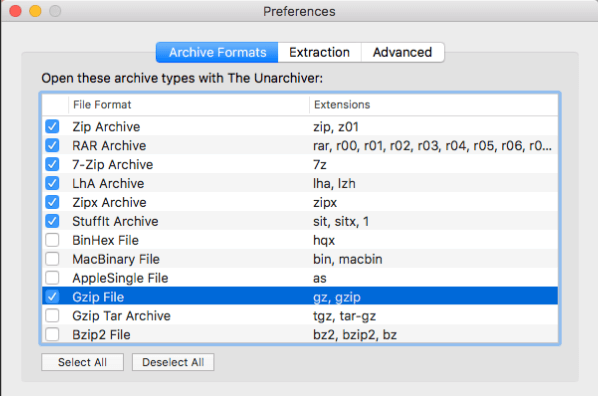
3 Ways to Retrieve RAR File Forgotten Password
Extract Multiple Rar Files Mac
Way 1: Retrieve RAR Forgotten Password with Notepad
Notepad is common and free for everyone to use on computer. Just type several commands in notepad and run it, you would probably find RAR password, because it is only available for numeric RAR password. It is still worth a try if you don't know anything about RAR forgotten password. Mp4 skulls music for android.

1-1 Type commands in new notepad and save it rar-password.bat.
The commands consist of lot of lines, so now I will not list them. If you want to get more information or copy the command to use, just go to see the article free way to find rar password.
1-2 Double-click bat file and open a command prompt window.
1-3 Input RAR file name and press Enter to type RAR file path.
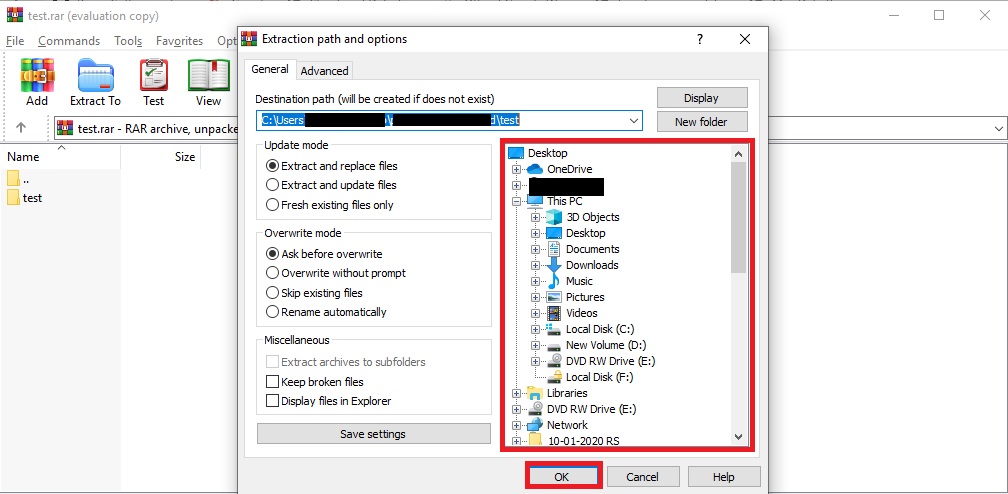
Look at RAR file properties and get its name and path. Type them in appropriate location in opening window.
1-4 Press Enter again in window to find specified RAR file password.
Once you press Enter, commands in bat file will run to find password for RAR file you just specify name and path. Probably instantly, or a period of time later, you would get RAR file password. But don't be disappointed. There are still another two utilities that can easily and fast recover RAR password in following.
Way 2: Retrieve RAR Password with RAR Password Genius Standard
If you have only one computer used to retrieve RAR password, RAR Password Genius Standard is a better choice. If there is not only one computer in Local Area Network can be used, I would recommend you way 3 to get RAR password faster with Professional version.
Unrar Multi Part Files Mac
2-1 On RAR Password Genius information page, choose Standard version and install it on computer.
2-2 Add encrypted RAR file with Open button after you run RAR Password Genius Standard.
2-3 Set password attack type, password range, length, mask or dictionary path etc parameters.
2-4Start to retrieve RAR password with password attack type you choose.
How much time it would cost?
It would depend on RAR password complexity, password attack type you choose and parameters you set. So besides password complexity, there are still two factors we could control to accelerate RAR password recovery.
Way 3: Retrieve RAR Password with RAR Password Genius Professional
Different from way 2, RAR Password Genius Professional would largely improve RAR password recovery speed by mainly creating password recovery client program run on other computers in same LAN (Local Area Network). Similarly, you can set password recovery range and length too on Professional version.
Step 1: Install and run RAR Password Genius Professional on your PC. Diskmaker for snow leopard.
Step 2: Create and run client program iSunshare RAR Peer on other PCs in LAN.
1. Click Make Peer button on RAR Password Genius Professional and you would get installation file of client program instantly.
2. Send the installation file to other available computers in same LAN, and install then launch iSunshare RAR Peer.
Tips: iSunshare RAR Peer is not working now, until it receives information from main program RAR Password Genius Professional.
Step 3: Import encrypted RAR file into RAR Password Genius Professional and set password range/length.
It is the same to Standard version. But only password range and length you can choose to shorten password recovery time in Professional version.
Unrar Multiple Files Mac
Step 4: Start main program and client programs work to retrieve RAR password together.
1. Don't be hesitated to click Start button on RAR Password Genius Professional.
2. If the network is no problem, iSunshare RAR Peer on all computers in the LAN would begin to work. All of them would help to check possible passwords one by one according to the range and length you set.

3. Until RAR file password is recovered and pops up on RAR Password Genius Professional, client program iSunshare RAR Peer would be back to status 'Not Work'.
Maybe it seems complex when you choose RAR Password Genius Professional. But in fact, what you need to do more is just creating and installing client program in the LAN. And sometimes you would don't have to do by yourself if you can call others for help. Besides, if the encrypted RAR file is protected with powerful or complex password, one computer is not enough to find RAR password in short time. What you can do is to let more and more accessible computers join in RAR password recovery. So in order to unrar encrypted RAR file soon, RAR Password Genius Professional is a good choice.
How to Open and Unrar Encrypted RAR File?
After trying to retrieving RAR password with above three ways, believe you have had encrypted RAR file password in hand. Now in this part, just use password to open and unrar encrypted RAR file.
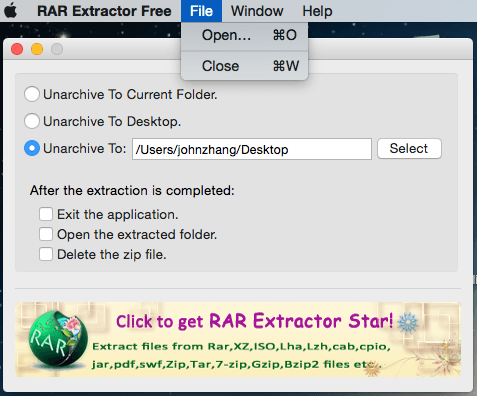
1. Double-click encrypted RAR file and open it in WinRAR etc compression software.
Unrar Multiple Files Mac Terminal
2. Click Extract to button on toolbar, and confirm location to save RAR files after unraring archive. Click OK.
3. Type RAR file password in input box and click OK to unrar rar file.
Unrar File Mac Os
Instantly, encrypted RAR archive is unzipped successfully and you can edit documents stored in it.
Unrar Split Files Mac
Related Articles:
Summary:- Here in this article we will discuss about how to extract multiple RAR files in a single click. To save time and to minimize efforts of extracting RAR files one by one, users can read below steps detailed to learn extraction of rar files in batch.
Every party ends with the promise of sharing pictures but most of us end up failing to fulfill that promise. Compression tools have bridged the gap and made it possible to share multiple files in the form of one. Many compression tools enable users to consolidate files into a single storage, i.e. a RAR file. These files not only make data manageability easy to attain but also speeds up file sharing relatively faster. Hence, let’s start to find out how to extract multiple RAR files from different folders.
Extract Multiple Rar Files Mac Free
How to Extract a RAR File ?
We know RAR files and we know that WinRAR archive tool generates it, however, the same tool is meant to extract it too. Following steps explain the simplest procedure of extracting RAR files on your computer.
- Save or locate your RAR file on the machine.
TIP: On a Windows machine, downloaded RAR files might possibly be located in the Document Library’s Downloads folder or the specified user directory.
- Open RAR file:
- Run WinRAR tool, go to File menu and click Open. This will let you browse and open archive of your choice
- Locate the RAR file, right click on it and click on Open with WinRAR to view the contents of the archive
- Select all the contents inside the RAR file or select the desired ones by holding down CTRL key during selection and right click to choose extraction option
- Customize the extraction process with the options provided.
- Apply Advanced customization
- Provide a destination path or create one for saving the output
Click on Ok to begin
How To Extract Multiple Rar Files At Once
- Cross check the extracted output in defined folder
How to Extract Multiple RAR Files At Once ?
We have all extracted in-numerous files and folders from a single archive. We have repeated the process for many RAR archives too. However, most of us are unaware of how to extract multiple RAR files into one or individual folders each.
Surprisingly, WinRAR itself provides the option, which leaves no reason to use a third party commercial application for the same. If you too are still wondering how to do it, follow the given steps and learn the easiest way to extract multiple RARs. In order to extract multiple RAR files at once, first run WinRAR tool.
- Choose multiple RAR file archives for extraction.
- Click on Extract button.
- Specify destination to extract multiple RAR files.
- Click on Ok and WinRAR will extract the archives immediately.
Another way of extracting multiple archives is explained below.
- Locate the archive on your machine and select them all.
- Right click on any one of the archives.
- From the list of options, select ‘Extract each archive to separate folder’ and WinRAR will extract the archives in the same folder.
The output can be checked later on at the destination path specified at the time of extraction:
Case 1
Case 2
Once you know how to extract more than one RAR file at a time, you will automatically know how to extract each archive separately. The procedure is very easily executable and is integrated in WinRAR only, yet not many are familiar with it. Pdf buku struktur beton bertulang tahan gempa perbit andi.
What is a RAR File ?
RAR file is an archive that is the native format of WinRAR archive tool. These containers consist of one or generally, multiple files that are consolidated in a compressed form. If you do have a RAR file or happen to download it from the web, the file needs to be unpacked in order use the contents stored.
So, RAR files need to be extracted / unpacked to make the contents usable.
The Final Words
Despite the availability of an integrated option, a number of users were still clueless of how to extract multiple RAR files from different folders. This guide elaborates the extraction procedure in detail for both single archives as well as multiple archives respectively.